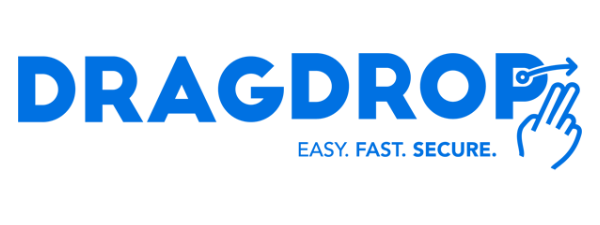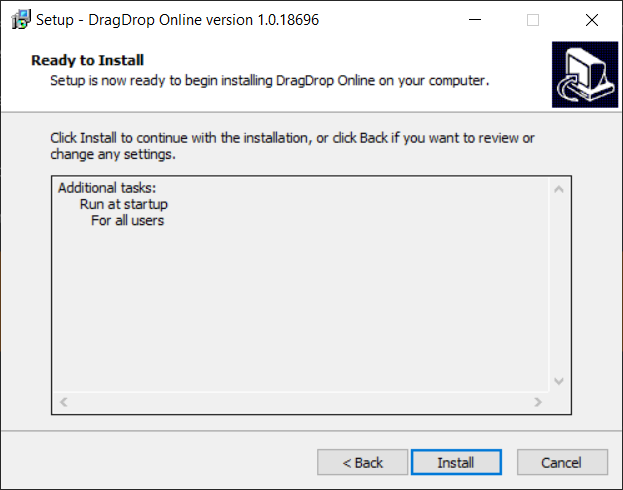How Can We Help?
How to install the DragDrop Online single license?
Step 1: Trial
If you didn’t install the trial version, please proceed to step two: Download the executable.
Step 1: When the trial is installed, deactivate the trial of DragDrop Online by clicking the tray icon on the right side of the taskbar and click on “settings”.
If it’s not listed, please take a look under the arrow icon.
Step 2: Click on “deactivate License”
Step 3: Fill in the purchased license key and click on “Activate license” and you’re all set!
Step 2: Download the executable
Please start with downloading the installer by logging in to your “My-account page”.
Step 3: Install DragDrop Online
After you’ve downloaded the installer, you need to run the executable on the machine where you would like to use the tool.
Step 1: Read the EULA, accept and click on “Next”.
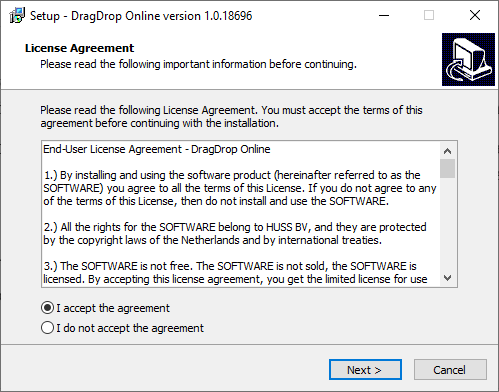
Step 2: Please select if the add-in must run at start-up for all users or only the current user and click on “Next”.
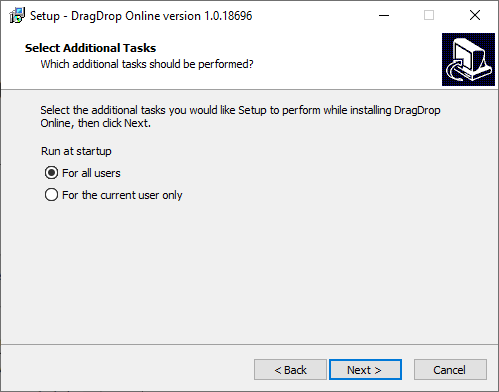
Step 3: Confirm the installation by clicking “install”.
Step 4: Wait for the installer to finish installation.
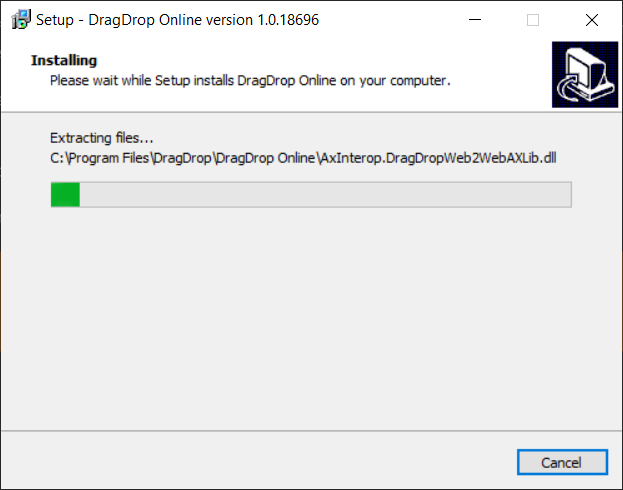
Step 5: Click on “Finish” to complete the installation.
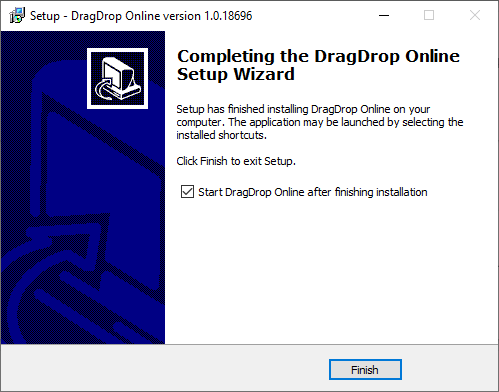
Step 6: Activate DragDrop Online by clicking the tray icon on the right side of the taskbar and click on “settings”.
If it’s not listed, please take a look under the arrow icon.
![]()
Step 7: Click on “start-trial” and sign in with your Microsoft account.
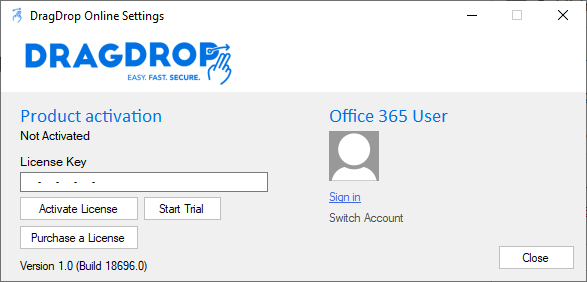
Step 8: Please restart all browsers and go to outlook.office.com to use the functionality.
Step 4: Testing
If you would like to test if DragDrop Online is installed correctly you could try to drag an email from outlook.office.com to our test dropzone at: https://dragdrop.com/test/