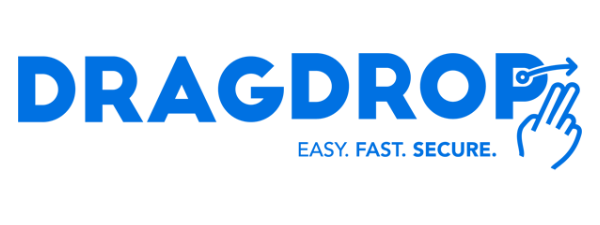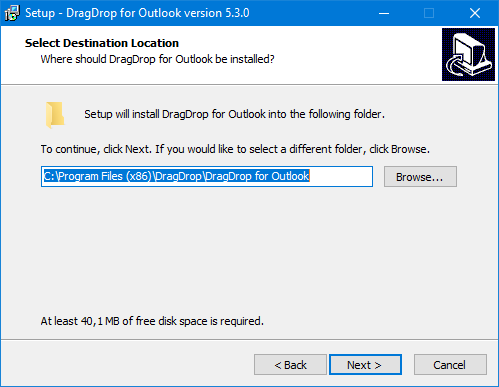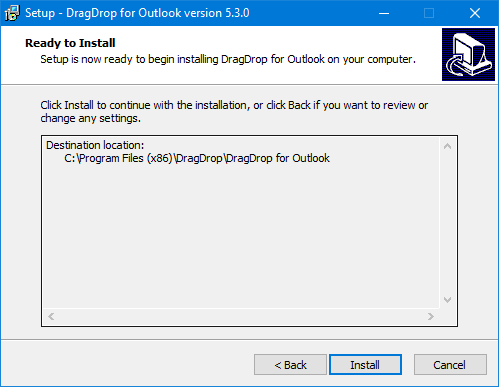Step 1: Trial
If you downloaded the trial version of DragDrop please restart Outlook.
If you didn’t have the trial installed please continue with Step 2. (Download DragDrop)
After Outlook successfully restarted, DragDrop will show a small window shown below.
Step 1: Click on the “Register” button.
Step 2: Paste your license key in the window below.
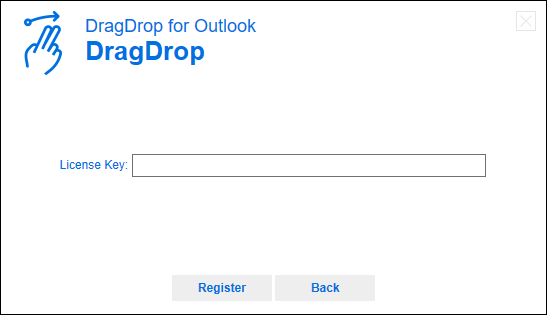
Step 3: Click on “continue” and start drag and dropping!
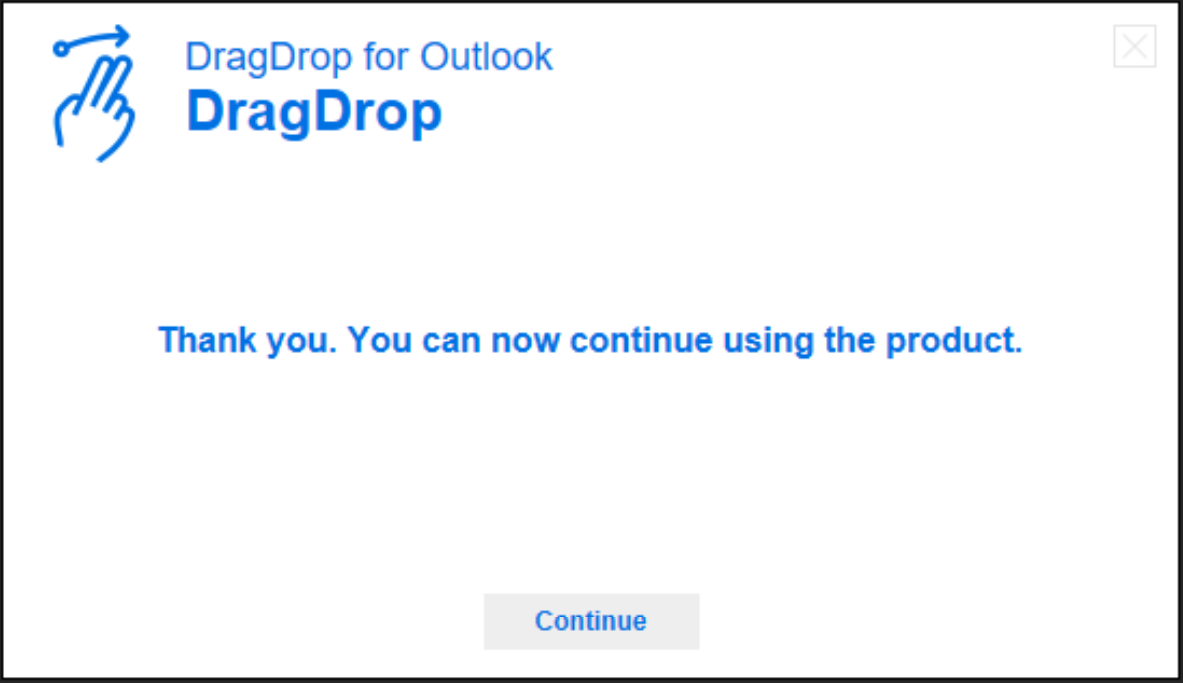
Step 2: Download DragDrop
In order to download DragDrop, you will need to follow the steps below.
Step 1: Log into the “My-Account” page.
Step 2: Click on the “Download installer” button on your dashboard.
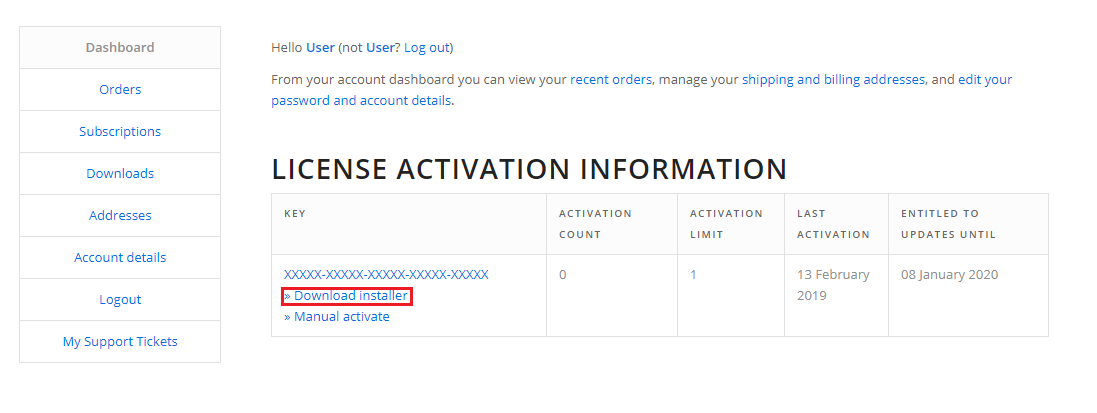
Step 3: Copy your license key from the dashboard.
Step 3: Installation process
Before you run the installation file, make sure that Outlook is closed.
If Outlook is closed, you could run the installation file and follow the steps below.
Step 1: Read the EULA, accept and click on “Next”.
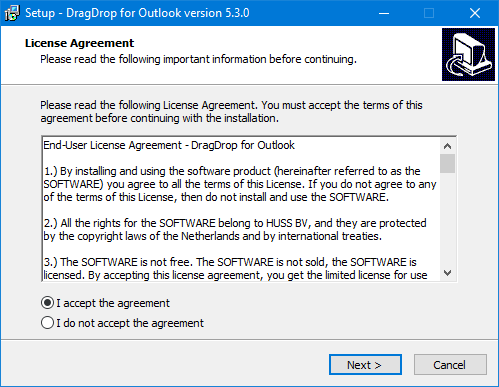
Step 2: Choose the desired installation location and click on “Next”.
Step 3: Click on “Install” to install DragDrop on the location that you provided in the previous step.
Step 4: Finish the setup by clicking “Finish”
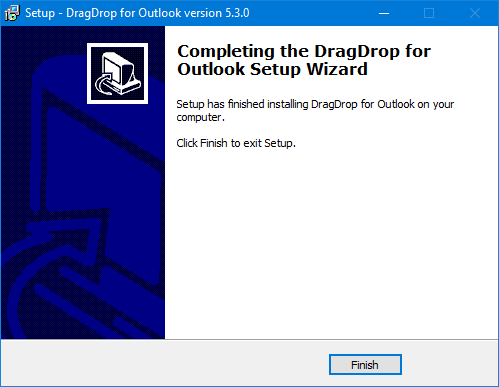
Step 5: Launch or restart Outlook and look for the popup shown below and click on “Register”
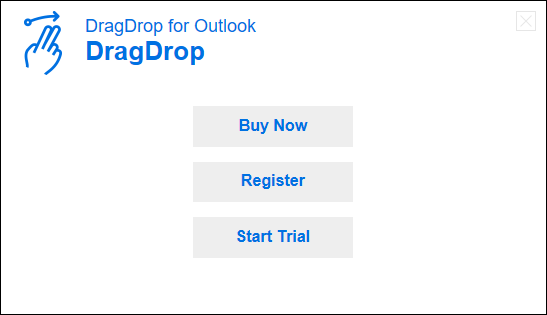
Step 6: Paste your license key in the window below.
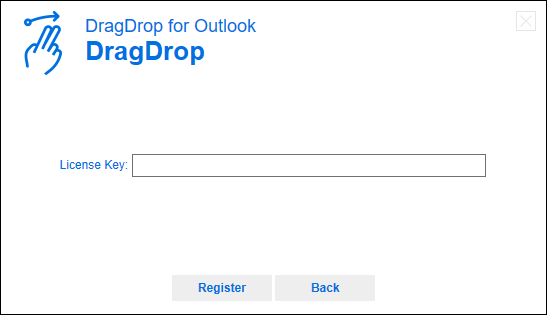
Step 7: Click on “continue” and start drag and dropping!
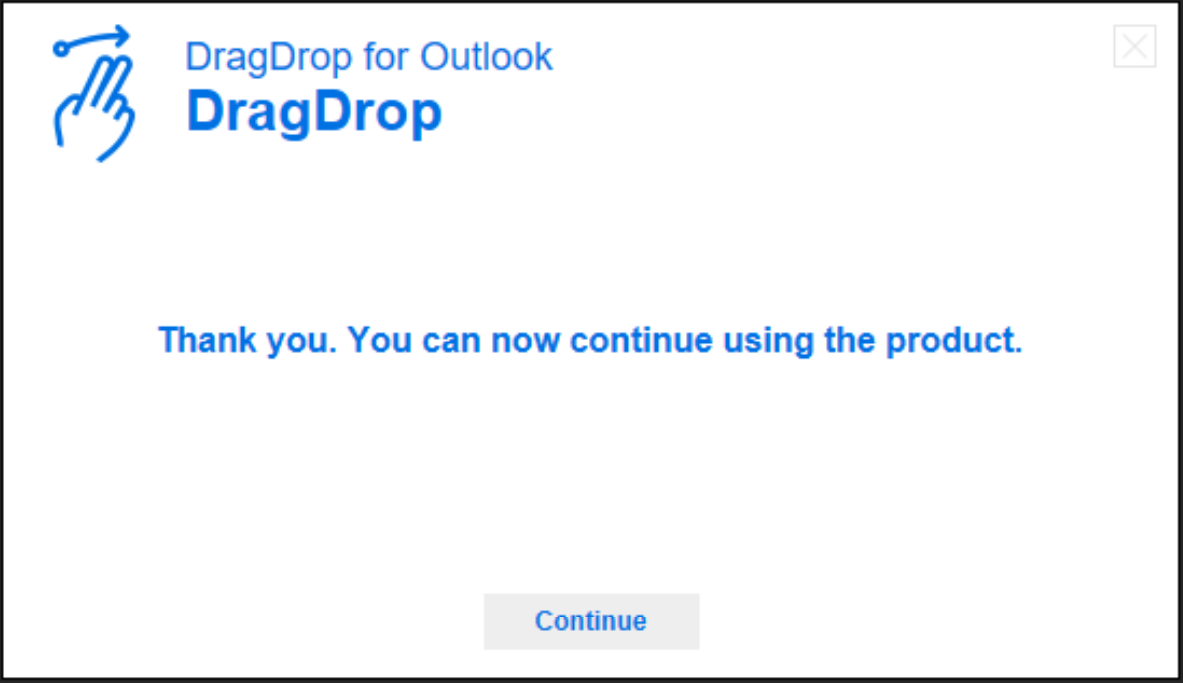
Testing DragDrop
If you would like to check if DragDrop is installed correctly you could try to drag an email(s), contact(s) or appointments to our test dropzone.