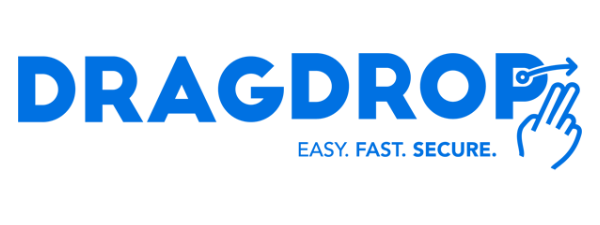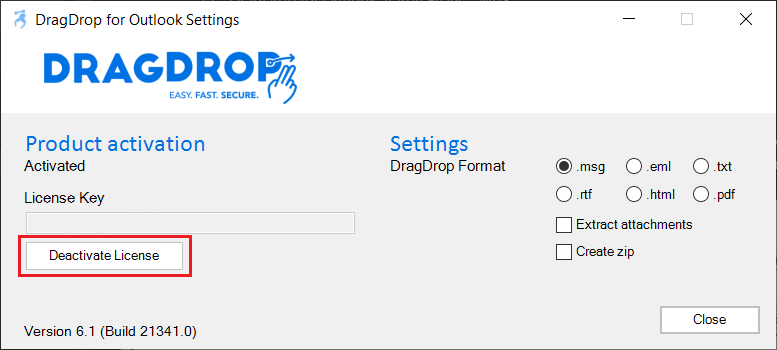How Can We Help?
How do I deactivate a license?
Version 6 and newer
In version 6, deactivating is made much easier and quicker by the DragDrop settings menu in the Outlook ribbon.
Navigate to the ‘home’ tab in outlook and find the DragDrop for Outlook settings button as shown below.

Open the menu followed by the ‘deactivate license’ button and you’re all set.
Enterprise & Ultimate license
With the Enterprise license (starting from V5.3.0) you can also manage your activations via our online dashboard and desktop application that connects directly to your ActiveDirectory, easily exposing unused/removed users.
Make sure the add-in is removed from the users computer otherwise it will register again when starting Outlook.
You can find more documentation about managing your Enterprise or Ultimate license via this link:
https://www.dragdrop.com/manage-enterprise-and-ultimate-license-activations/
Version 5.5 and older
If you want to deactivate a license you should open the licenseinfo.exe, this can be found at C:\Program Files (x86)\DragDrop\DragDrop for Outlook (- Enterprise), depending on the installation. When you run the exe you should see the following screen:
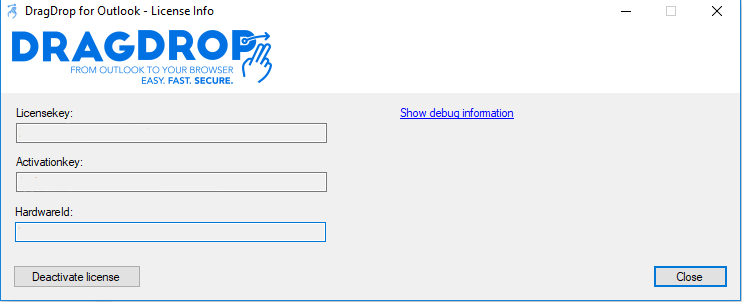
Click on the ”deactive license” button to correctly deactivate DragDrop.
Enterprise & Ultimate License
With the Enterprise license (and starting with V5.3.0) you can also manage your activations via our online dashboard and desktop application that connects directly to your ActiveDirectory, easily exposing unused/removed users.
Make sure the add-in is removed from the users computer otherwise it will register again when starting Outlook.
You can find more documentation about managing your Enterprise or Ultimate license via this link:
https://www.dragdrop.com/manage-enterprise-and-ultimate-license-activations/